Stripe has provided very detailed instructions for setting up and configuring your card reader here: https://stripe.com/docs/terminal/readers/verifone-p400
In addition, we've made those steps more concise, with screenshots below, to help with your setup.
To start, you will need to register your new card reader with Stripe as a new location:
https://dashboard.stripe.com/terminal/locations

Then, configure the Location information for this device (e.g. 5th Avenue Store)
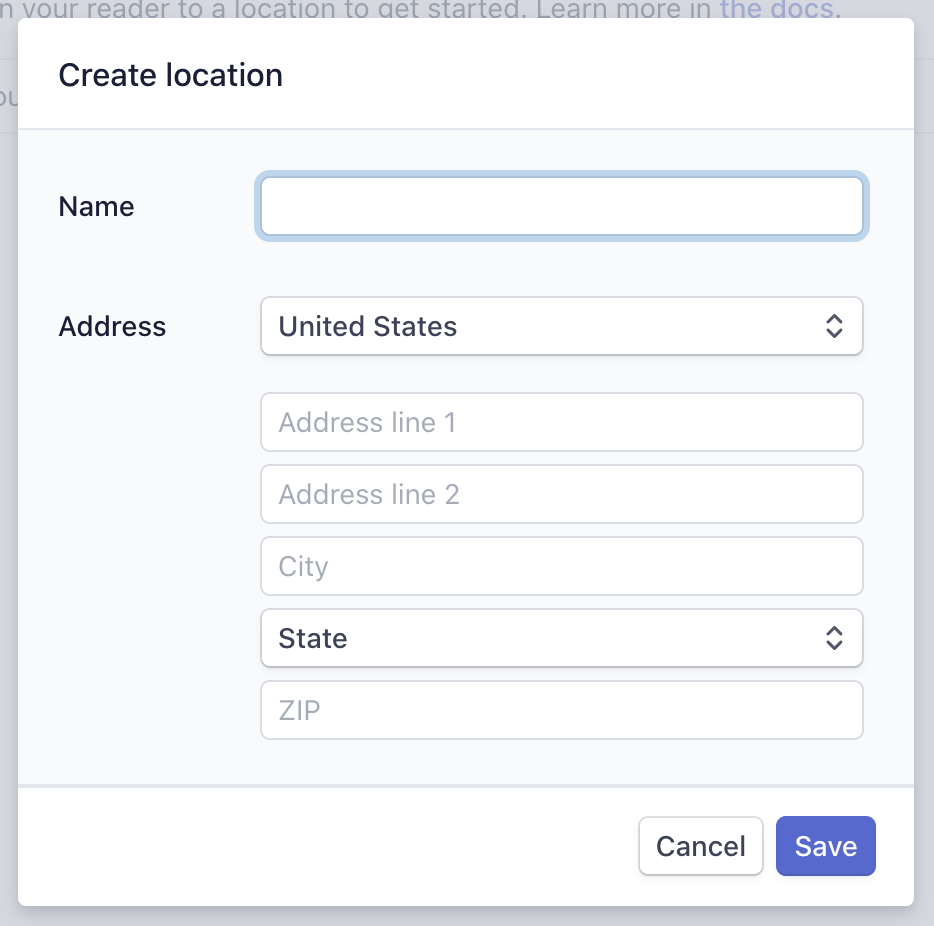
Then, click the newly created Location and double check the details. You will now need to register your Verifone P400 reader:
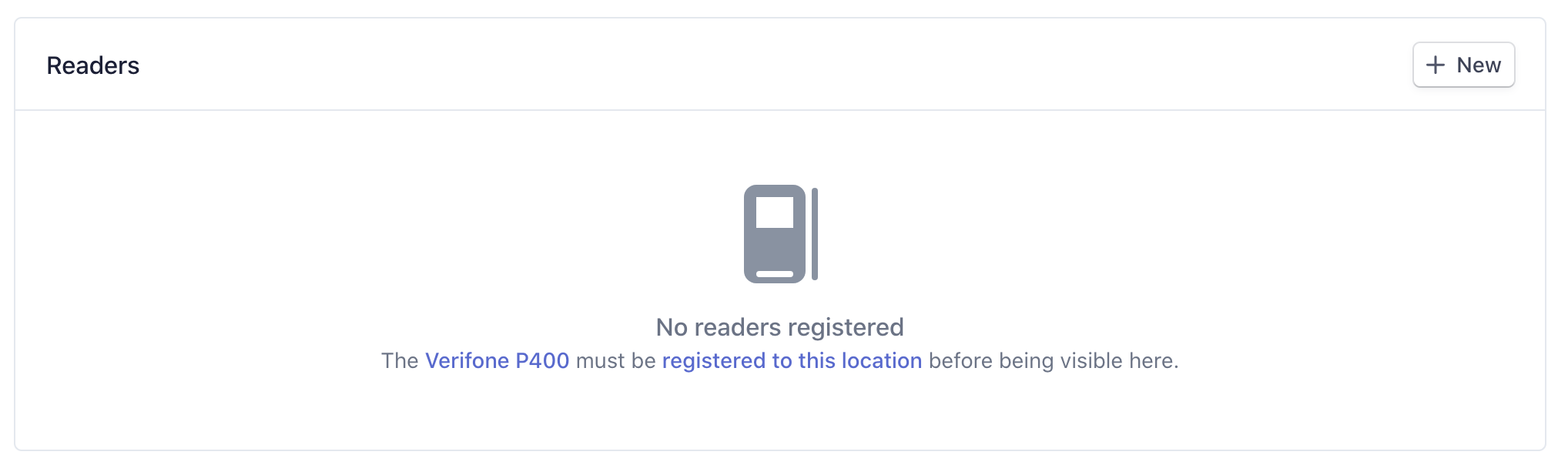
Click `+ New` to register your new reader.
Enter the key sequence 0-7-1-3-9 on the Verifone reader you want to register to display the unique registration code.
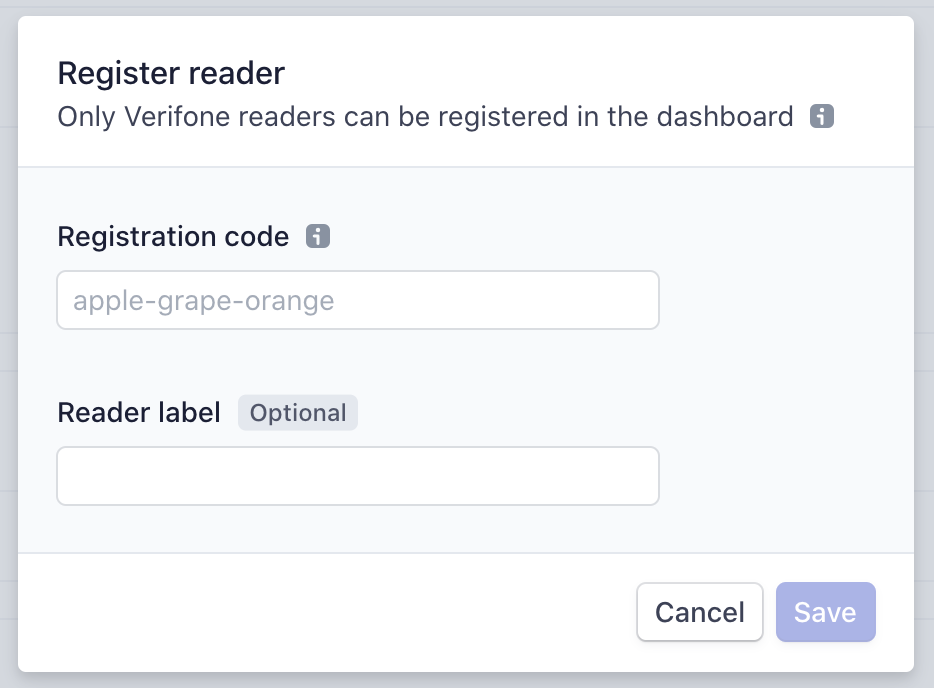
You're all set! Your reader should be ready to go. In addition, you can also update the screen the Verifone P400 will display by changing the `Reader Settings`:
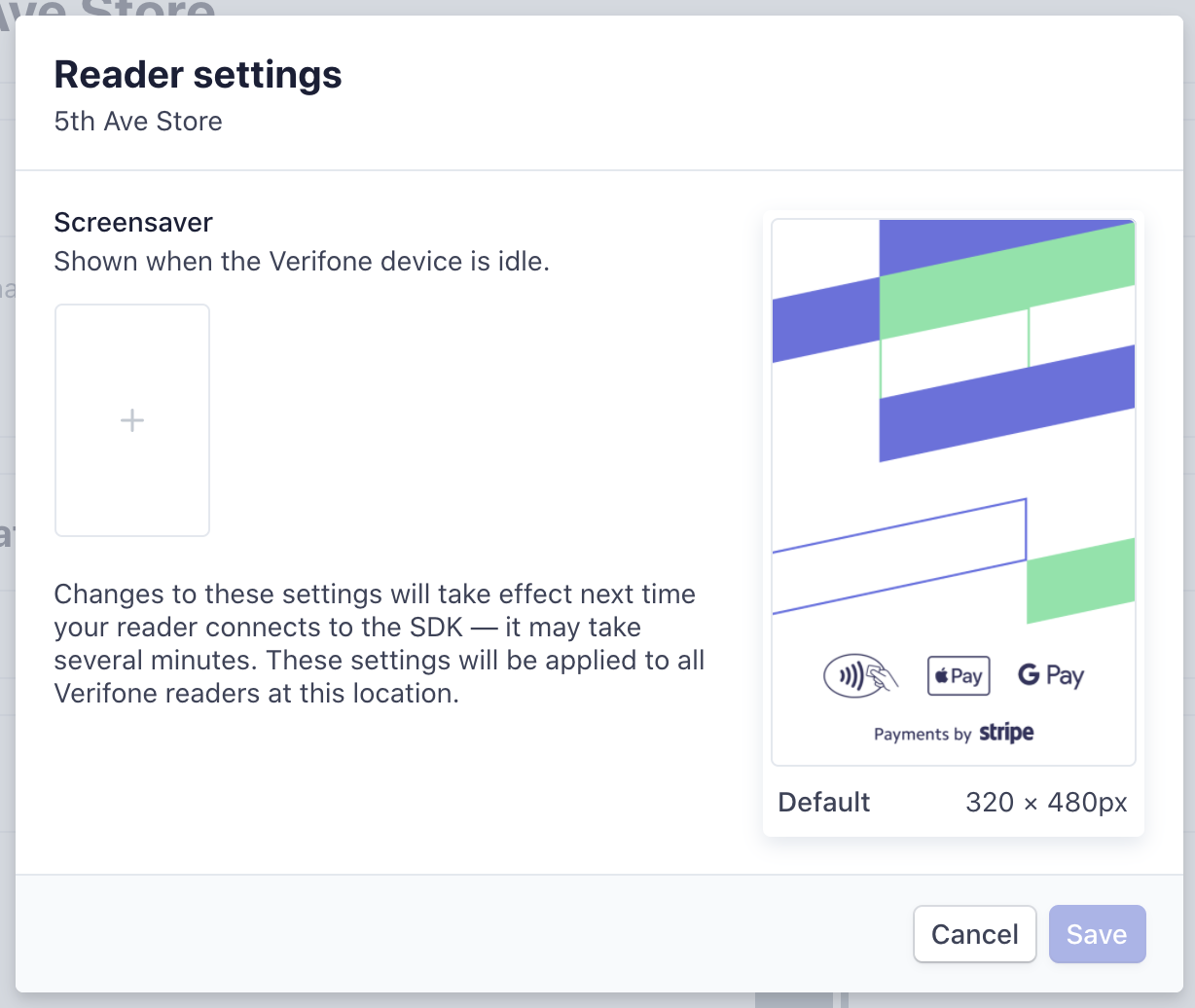
Comments
0 comments
Article is closed for comments.